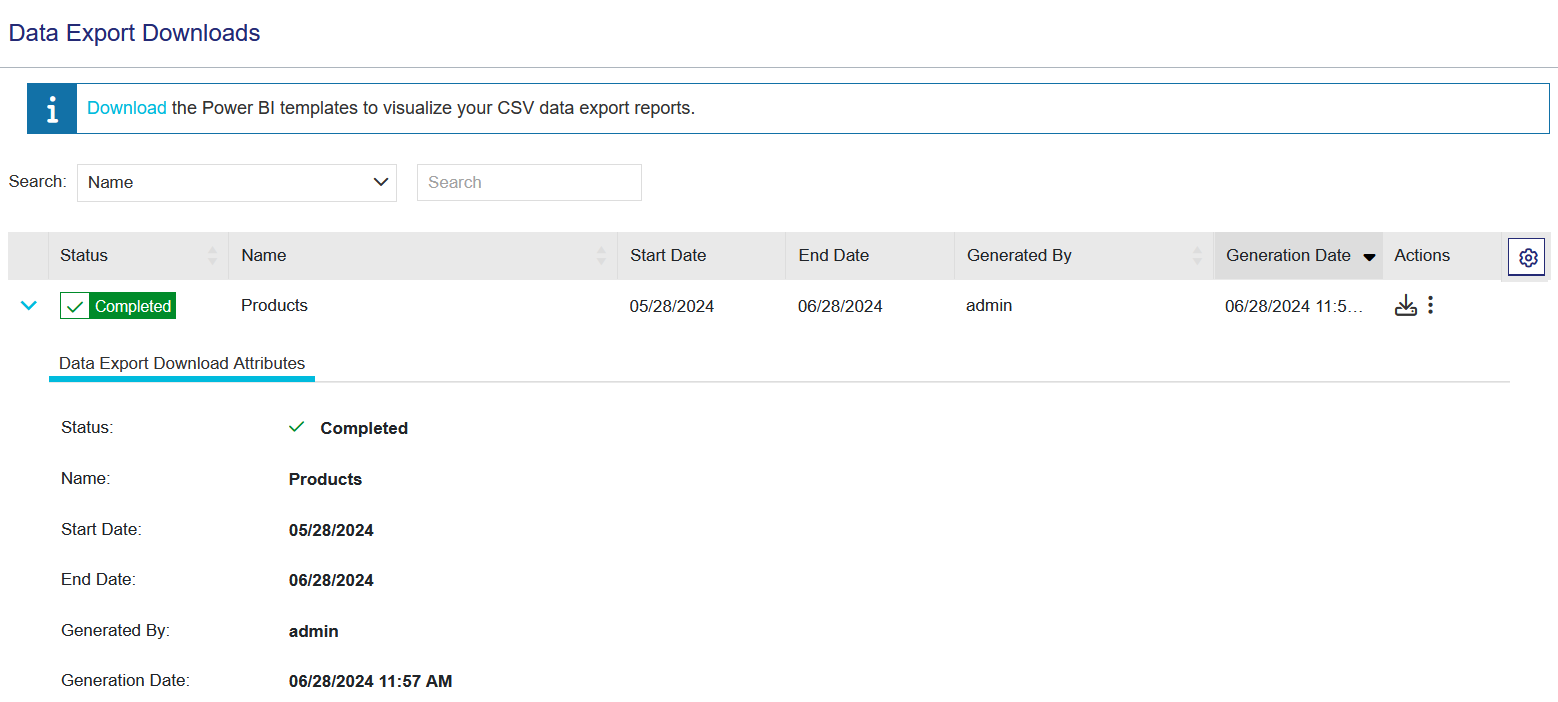Data Export Downloads
|
>What Are Data Export Downloads? >Prerequisites for Downloading Data Export Reports >Viewing Data Export Download Details |
What Are Data Export Downloads?
The Data Export Downloads page displays all data export reports that have been requested to be generated. You can use this page to download the data export reports.
NOTE Data export reports are generated asynchronously and there may be a delay before they are available for download in the Data Export Downloads page.
You can specify who receives an email notification upon the availability of a data export report for download and the duration for which the report download URL is available, using the Administration Console. For more information on these parameters, see Data Export Report Configuration.
Prerequisites for Downloading Data Export Reports
The vendor user must have administrative rights or Report Management permissions in Sentinel EMS.
Viewing Data Export Download Details
You can expand a record on the Data Export Downloads page to view the details of a report download, including the input parameters that were used to generate the data export report.
The list of attributes displayed when expanding a record may vary depending on the data export report and the specific parameters used to generate it. The following table describes the common attributes available for a data export download:
| Attribute | Description |
|---|---|
| Status | Status of the data export download. See Data Export Download Status. |
| Name | Name of the data export report that was generated. |
| Start Date | Start date of the period for which the data export report was generated. The default time zone is UTC. |
| End Date | End date of the period for which the report was generated. The default time zone is UTC. |
| Generated By | Name of the vendor user who generated the data export report. |
| Generation Date | Date of generating the data export report. The default time zone is UTC. |
| Actions | Action available for a data export download. See Actions for Data Export Downloads. |
| Data Export Download Attributes | Input parameters that were used to generate the data export report. These may vary depending on the data export report. See Data Export Reports. |
Data Export Download Status
The Status attribute for a data export report can be one of the following:
>Not Started: The generation of the data export report has not started.
>In Progress: The data export report is being generated.
>Completed: The data export report is generated and can be downloaded.
When a data export report is in the Completed state, a notification is sent to the list of recipients configured through the Administration Console telling them that the report is available for download. For more information on configurable parameters for data export report downloads, see Data Export Report Configuration.
>Failed: The data export report generation failed.
Downloading Data Export Reports
You can download data export reports whose status is Completed.
To download a data export report:
1.From the navigation pane, select Reports > Data Export Downloads to view the Data Export Downloads page.
2.Click the Download action button for a data export report with status Completed. The report is downloaded in CSV format.
NOTE All data export report downloads are retained for a period of 30 days after which they are deleted.
Actions for Data Export Downloads
The following table lists the actions available for data export downloads:
| Action | Description | |
|---|---|---|
|
|
Download CSV |
Downloads the data export report in CSV format. See Downloading Data Export Reports. Note: The tooltip for this action may erroneously display "Download PDF". However, when you click the action, the relevant CSV file downloads. |
|
|
Delete |
Deletes a data export report whose status is Not Started. You cannot delete a data export report with any other status. |
| View Data Export Report |
For the selected download, opens the Data Export Reports page from where you can manage and generate the data export report. See Data Export Reports. |
|