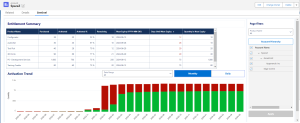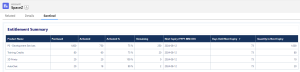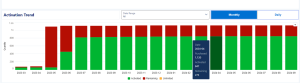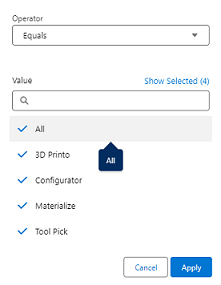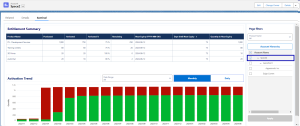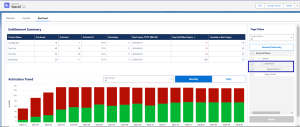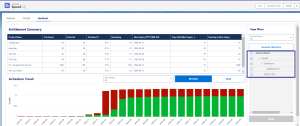Entitlement Summary and Activation Trend
The Entitlement Summary and Activation Trend dashboards are available on the Accounts page under the Sentinel tab.
In this section:
Viewing the Dashboards
To view these dashboards, click an account name on the Accounts page, or on the Product Engagement dashboard. The Sentinel tab opens on the Accounts page.
The Sentinel tab on the Accounts page includes the Entitlement Summary and Activation Trend dashboards. By default, details of the current account are shown in the dashboards.
Entitlement Summary
This dashboard provides an overview of the entitlement data for the account.
The following entitlement data points are available:
| Field | Description |
|---|---|
| Account Name | The Salesforce account name of the customer. |
| Product Name |
The product name in Sentinel EMS purchased by the customer. |
| Purchased | The total purchased quantity of the product that has not expired. |
| Activated | The total activated quantity of the product that has not expired. |
| Activated % | The percentage of activation of the product that has not expired. |
| Remaining | The purchased quantity of the product that is not yet activated and not expired. |
| Next Expiry | Date of next expiry, formatted as YYYY-MM-DD. |
| Days until Next Expiry | Days until next expiry of the product. The dashboard is sorted in ascending order of this field. |
| Quantity in Next Expiry | The quantity of the product that expires in the next expiry. |
NOTE
>The dashboard includes only entitlements and line items from Sentinel EMS that are in the Enabled (Completed) state. It does not include entitlements and line items in Draft, Disabled, or Closed states.
>In the case that multiple customers in Sentinel EMS are mapped to a single Salesforce account, then all purchase and activation data for the common products is aggregated.
Activation Trend
This visualized dashboard gives a trend timeline of the peak purchased, peak activated and remaining quantities.
For instance, if you select the Monthly view, the dashboard displays the maximum purchased quantity and activations for each month, as well as the remaining activations. Similarly, in the Daily view, the dashboard will show the quantities on a daily basis.
By default, the timeline is Monthly and starts from the first purchase of the product(s). You can filter the date range for a specific timeline, or product and switch to the daily view. The dashboard shows the data until the current period.
NOTE Entitlements and line items in the Disabled or Closed states appear in the bar chart only for the months or days they are in the Enabled (Completed) state. They are excluded while Disabled or Closed.
Page Filters
By defaults, the two dashboards provide an overview of all purchases and their activation trend history of the account. You can filter this information further using the Product Name Filter and Account Hierarchy Filter
Product Name Filter
By default, the dashboards display data of all products of the current account. The Page filters section contains the Product Name Filter and Account Hierarchy Filter, which can be used to refresh the view for certain products or other accounts in the hierarchy.
Account Hierarchy Filter
Salesforce's account hierarchy ![]() feature illustrates the relationship between a parent account and its subsidiaries (child accounts) in a hierarchical structure.
feature illustrates the relationship between a parent account and its subsidiaries (child accounts) in a hierarchical structure.
The Account Hierarchy filter allows users to view and select children of the current account to refresh the Entitlement Summary and Activation Trend dashboards. This enables them to see an aggregated result of product purchases and activations from the selected accounts in a hierarchy. All the data points such as the number of purchased quantities, activated quantities and remaining quantities are aggregated accordingly.
NOTE
>The account permissions set up in Salesforce apply and users can only access the account data they are authorized to view.
>Only the child accounts of the given parent account are available for selection.
>The dashboard is refreshed only when the Apply button is clicked after selecting accounts in the Account Hierarchy filter.
The aggregation rules which apply to dashboards based on the Account Hierarchy filter are:
| Entitlement Data Fields | Aggregation Rule |
|---|---|
| Purchased |
Aggregated using data from accounts selected in the Account Hierarchy filter. |
| Activated | |
| Activated % | |
| Remaining Fields | |
| Next Expiry | Next expiry date amongst all purchases of the product by accounts selected in the Account Hierarchy filter. |
| Days Until Next Expiry |
The number of days left for the next expiry of the product. The dashboard is sorted in ascending order of this field. |
| Quantity in Next Expiry |
Quantity that expires in the next expiry of the product. |